Before starting: Make sure you have your work in the PDF format.
First, create an article in your workspace.
- Go to the Workspace or Collection where you want to create your article.
- Click on "+Article".
- A new window will appear asking the name of the article. Please type the title of your work and then click on "create".
Second, upload the PDF.
- Go to the bottom of the article and find the button "add media item".
- Click on the button, and on the pop up window that appears select the file you want to upload.
- The file will automatically appear at the bottom of the article. Click on the "save" button at the bottom right.
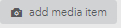
Publishing:
- Scroll on top of your article and click edit.
- Once you are at the edit page, click on "share within the platform button" and then click on save.
- Now, scroll down your article, and click on the "request for publication" button.
- A pop up window will appear asking you to make sure if your work is ready for publication. Please do so and then click once again on the "request for publication" button.
- Another pop up window will appear. In the "receivers" section, please type in the name of Pinar Sefkatli and click on submit request.
- Pinar will receive a notification and publish your article as soon as possible.