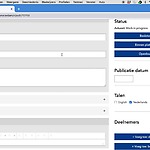1. Go to the Collection where you want to create your new project and click on the blue "project" button.
2. A new window will appear asking the name of the project. Please type your title here and click on the "create" button.
3. In the edit page, check your title, add a summary and/or a subtitle for describing what are the contents of this project.
5. Go to the body text and add a text, a media item or a link, to give further explanation on this collection.
Please follow the Adding a Media Item to the Body Text manual and Adding a Hyperlink to the Body Text find out how to do so.
6. Manage the sharing options of your project
- If you want the collection to be shared with the users of the paltform, click on "Gedeeld binnen platform".
- For sharing the collection only with the members of your project group, click on "Work in progress".
- If your project can go public, click on "Publiceren op internet".
7. Add other users to your project by going to "Deelnemers". Click on "+member" or "+stakeholder" to add participants to your project.
8. Add a banner (background image or color) to the project.
- Go to the banner section.
- Click on "+ voeg toe: banner"
- Click on "choose file" to add a new image
9. Add an icon (small image at front) to the project.
- Adding an icon creates a thumbnail for your project
- Go to the icon section.
- Click on "+ voeg toe: icon"
- Click on "choose file" to add a new image
- Don't forget to mention the source of your image at the 'media title' section
10. Add a location to your project.
- Go to the location section.
- Click on "+ voeg toe: location"
- The locations that are listed in the location window only display the large areas in Amsterdam.
- To add an adres or Geo Data, please follow the manual for adding a Location, Address and Geo Data.
11. Click on 'Save'.
Your project is now finished.