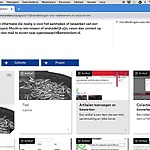Example video (for extensive step-by-step plan, see below)
1. Go to the article where you want to add the media item and click on "Bewerken".
2. Scroll down until the end of the article, and click on "Voeg een mediabestand toe" button.
3. In the pop up window, click on "choose file" button and place your document. Please give a title to your document and click on "Bestand uploaden".
4. The added document will show in the "Gekkopelde media" section of the article. It is also possible to remove the document in this section.
If the uploaded document is a .doc, .xls or .ppt document, then it shows only as an icon.
5. However, PDF's have a special display. Follow the same steps to add the PDF file to an article.
To activate this display, go to the "Gekkopelde media" section of the article, and swipe the PDF in front of the other documents. If the PDF article is already the first or only added document to the article, skip this step.